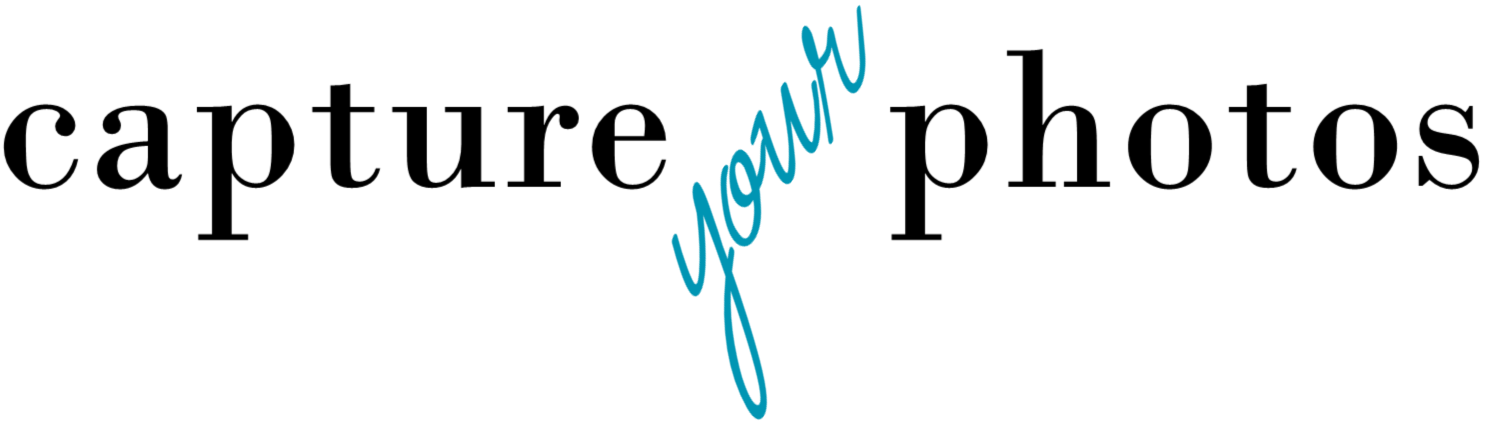Achieving Digital Photo Bliss...it's all in the set up
Are you Mac or PC? iPhone or Android?
With the answers to these questions, you can be on your way to organized digital photo bliss.
These days most of us are taking the majority of our photos with our phones, so setting up a process to get them off your phone and into your digital hub will protect your memories, save you space on your device, save you time and ultimately give you peace of mind. Here’s the challenge. There are some solid photo organizing systems and apps out there, but just having them isn’t enough. If you get these 3 things set up and set up well, you can achieve digital photo bliss.
Digital hub – ONE place where ALL of your photos live…I mean all!
Automatic transfer of your Phone photos to your computer - In today’s world, no one should have to plug their phone into a computer to transfer photos.
Backup - Best practice is 3 copies, with one of them being offsite.
Here are a few ideas for set-up. This is by no means an all-inclusive list of apps and options. Just some ideas for the average Jane/Joe.
You’re all Apple…a Mac and an iPhone user
If you are an all Apple kinda gal/guy, it makes sense to go all in, which means taking advantage of the best thing Apple has going for it, which is full integration of all of its devices. This means that you may have to invest in a little extra iCloud storage, but consolidating all of your pics into a Photos Library on your Mac and setting up your iPhone to automatically transfer your phone photos to the Photos Library on your Mac…bliss. I also love Smart Albums in Mac Photos. Ask me what they can do for you some time.
Digital hub – lives on your Mac in a Photos Library
Automatic transfer for Phone photos – through iCloud. Requires the right setup and probably purchasing some additional iCloud storage. How much extra storage depends on how many photos you have.
Backup – Copy 1 - Mac hard drive. Copy 2 - Apple’s built-in Time Machine backup system on an external hard drive. Copy 3 - offsite cloud storage like Backblaze. iCloud is not technically a backup. Ask me why.
You’re an iPhone and a PC user
With this combo you have more things to consider, sometimes too many. No matter which option you choose for transferring your phone photos to your PC, the key to success is making sure you are regularly pulling your photos into your digital hub and not letting them pile up in that transfer app. Having a process and actually using it is HUGE.
Digital hub – Windows has a built-in Photos app which is a good solution if you are just looking for photo storage and basic photo management tools like editing. I also like the integration with OneDrive that allows you to view your photo collection on your phone. Another option if you like more of a system is Adobe Bridge. If you are a more advanced tech user, Adobe Lightroom is an option, as well.
Automatic transfer for Phone photos – Again, we’ve got options. My favorite phone transfer options for PC users are Dropbox and OneDrive, both good tools that will automatically upload your phone photos to your PC. Amazon Photos and Google Photos also offer automatic uploading, as well as some fun search features, but there are limitations. I’m a huge believer in owning your photos and not relying on a 3rd party to keep your one and only copy of your precious memories safe. Amazon and Google Photos work as options for transferring your phone photos and viewing, but I don’t recommend them as your digital hub, which is the trap that many people fall into when they choose these options for their phone transfers. I can go into lots of stuff on the pros/cons of different tools, but it’s likely it will cause your eyes to glaze over, so do me a favor and do your research before you sign on. Look at: space limitations, video limitations, photo compression/optimization, handling of metadata, privacy.
Backup – Copy 1 - Hard drive of your computer. Copy 2 - an external hard drive. Copy 3 - a cloud storage company. Backblaze is my go-to backup cloud storage.
You’re an Android and a PC user
A lot of the same things apply here as with the iPhone and PC users.
Digital hub – See ‘You’re an iPhone user and a PC user’ above.
Automatic transfer for Phone photos – Dropbox and OneDrive are still good options. Amazon Photos and Google Photos…same things apply as above, however, Android is driven by Google the same way that the iPhone iOS software is driven by Apple, so its setup is very Google friendly. With that said, getting photos out of Google Photos and into your digital hub isn’t a great process.
Backup – Same. 3 copies…1 offsite. If you like Google Photos, you can use it as a cloud backup for your digital hub…however, please read the small print. Your main digital hub should live and be managed outside of Google. The changes you make to your photos in the Google app are only good in the app. They won’t transfer outside of the app, which is why we don’t recommend it for archiving your family’s collection.
You’re an Android user and a Mac user…Wait. What, huh? There are like 2 of you in the world. Just call me.
No matter the options you choose, if you are set up well, it will change your photo life. It will also save you time, so much energy, and give you peace of mind. Pure photo bliss.
Need help choosing the right setup for your family’s memories? The Photo Organizing Blueprint, our online course, walks you through your options and how to set up your photo management systems. Want some additional help or someone to do it for you? Check out Capture Your Photos organizing services.
Holly Corbid is the Founder/Owner of Capture Your Photos, where we help you celebrate life, tell stories, and touch hearts with your photos and videos. We specialize in digital photo organization and work remotely with clients all over the country. Contact us to learn more.